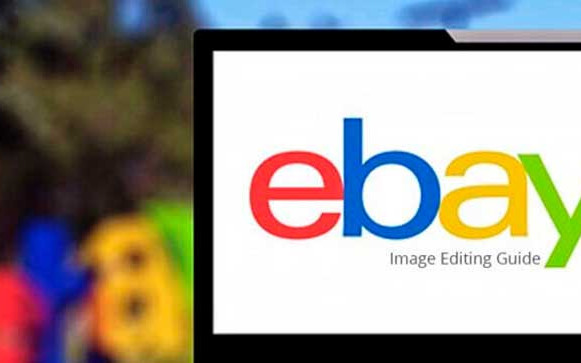eBay Image Editing Guide for Seller
If you want to sell your items or products through eBay, you must take into account several things; one of the most outstanding is photography. Photographs that clearly illustrate the item to sell can make a good ad, while bad photographs can scare away customers. Get a cheap digital camera or, otherwise, a camera phone. You need to include at least one picture in your ad, and having more than one will definitely boost buyer confidence.
Tips for the right image
- Use good lighting. Whenever possible, turn off the flash and use daylight. You can take the picture on the outside or near a window.
- Rotate or crop any photos that may be needed to give the ad a better look. You can also use stand-alone photo editing software or eBay to improve the appearance of your photos.
- Take all the pictures your buyers will need and more. Photograph your article from all angles that you think will be useful to people.
- Take pictures of any unusual features, any defects, etc. The extra confidence they will give buyers almost always (except for items with the lowest values) is worth it. Of course, some items only need one photo, so use your criteria in those cases.
- Do not use a background that distracts or is inappropriate and get rid of all the disorder nearby. A simple sheet of white paper can serve to provide a nice and neutral background in the case of smaller items.
- Never copy photographs from other ads or from anywhere on the Internet. In addition to being dishonest and fraudulent, it will almost always infringe copyright. Almost everything on the Internet or elsewhere is copyrighted, regardless of whether you have a notice that indicates it or not.
To ensure that buyers can see the item they want to buy: Try to use a photo of at least 1600 pixels on its longest side. This will give better results. However, we recommend that you do not enlarge small images to take them to 1600 pixels. The photos you use must be at least 500 pixels long.

You can upload photos in these file formats:
- JPEG (file extension .jpg)
- PNG (file extension .png)
- TIFF (.tif file extension)
- BMP (.bmp file extension)
- GIF (.gif file extension)
If your photo is in JPEG format, it must have a quality of 90 or higher on the JPEG quality scale from 0 to 99. Then will optimize it to show in your ad.
Photos cannot have borders or text on them, except for a watermark that shows that the photo belongs to you.
Ads must have at least one photo.
Only use a generic photo for a new, unused item. For all other items, load a photo that shows its current status.
When you use our catalog for advertising a used item, do not use a generic photo. Upload a photo of the article that shows what state it is in.
Something else to have in mind when editing an image for your eBay ad. You can add a free photo to each ad. The photo appears in your ad and next to the title of your article in the search results. This photo, also called gallery photo, is always copied from the first image you add to your ad, and it is the same one that is automatically displayed at the top left in your ad. The gallery image is generated after the ad is accepted. It usually appears after a few minutes, but it may take a few hours if the eBay website is busy.
You can also add up to 11 more photos per advertisement. These images will be displayed in a top-left viewer in your ad. In some cases, fees will apply for additional photos. They will keep copies of your photos on eBay, and these will remain in your finished ads for 90 days, so you can reuse them when you resell similar items.
When additional photo charges apply, add-on photos and enhancements to show larger images in your ad are available for a reduced flat fee with the Image Package enhancement option. You can also use the Enhanced Gallery enhancement to display larger images in the search results.
The main photo shows the general views of the item you are selling. If you wish, you can display all the variants of the item you are selling in a single main photo (like all available colors of a pair of shoes). The main photo is used as the default if you do not add any photos of the variants.
Add more photos in the Display variant area to show differences in items, such as individual colors. Select a detail of the variants from the Show variant drop-down menu. If you change the detail of the variants you show in the photos, you will delete all the uploaded variant photos.
You can add up to 12 main photos and up to 12 photos per detail of the variants for free. You do not have to add images for each detail value of the variants you are displaying.
To see how the images and variants appear in your ad, click the Preview ad link.
When you finish adding the photos, click the Continue button.
If you modify your photos using an external photo-editing program, save the modified image in JPEG (.jpg) or PNG (.png) format unless the original format is GIF (.gif). In that case, after modifying it, save it in GIF format.
Tips: When saving a modified image for uploading to the eBay website, use the normal, Save, button in the program, not any other, Save for Web, the type that may be available. This will allow copies of the photos that eBay creates and stores when the uploads are of better quality.
When modifying an image, avoid saving intermediate copies of the photo in JPEG format; Each copy reduces quality. Also, do not change the default quality of the JPEG format to less than 90 on the standard 0-99 JPEG quality scale (supported by most photo editing programs).