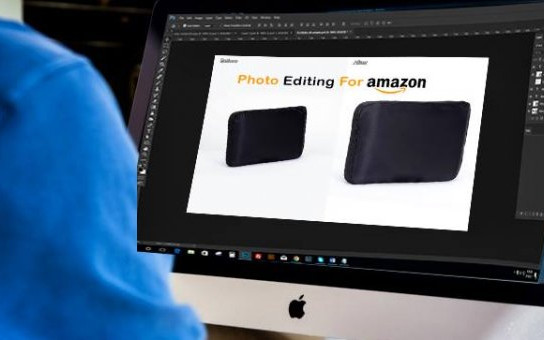Photo Editing Guide for Amazon Listing
There are many web pages where you can advertise your product; for it, these pages have certain criteria and recommendations for the publication that you will realize. When we talk about Amazon, the series of steps to complete the product photos are more extensive and strict. To avoid your publication being rejected and successful in your sales online, here is an Amazon Photo Editing Guide.
Amazon Basic Requirements
White Background
Main images must have pure white (RGB color mode: 255,255, 255). This platform asks that the photographs of the sellers, whether they be individuals (selling a few products) or proline (with a large stock inside Amazon), come in the white that Amazon always uses.

Only the product
The images should include only the products that are for sale with nothing additional. If you are selling an accessory of a larger product, you must include only the piece you sell. Within the secondary photographs, one or two images are allowed in an environment and suggest to the sellers that these are the last ones that have to be shown.
Photos Only
Amazon prohibits uploading to its platform illustrations or graphics that have any relation to the products. The main photo of the product is not allowed to have text or additional information for users. Amazon also prohibits putting links or web addresses in the photographs.
Multiple images
Amazon suggests, to have several product photos. Having more images and views of a product you want to buy helps you have more information about it and clear any doubts.
By having products with variations of colors or sizes, you can upload photos of each of them without paying extra. In Amazon, you can upload up to 10 photos without a surcharge.
Minimum size
Your product should be focused on the photos; the recommendation is that 85% of the frame is full by the product. The ideal size for Amazon is 2,560 pixels, although the images are in good condition for Amazon from 1,280 PX. Having large photos helps users to zoom in on the platform.
Photos in addition to size must meet two criteria:
Centered Image: The image should be centered on the white background, it is the star, and that is why it should be highlighted.
Formats: The types of format that Amazon accepts for the publication are only those that I indicate to you next: tiff, jpeg, gif, or png.
Failure to meet any of these requirements may cause Amazon to remove your list of products from within the search and suggestions of your platform. There are some categories that are exempt from following some rules. These categories are cars, car accessories, stamps, collectible cards, old tickets, and general collectibles.
If you want to know if your images work or have been deleted from the platform searcher, you can go to the Amazon main search go to Inventory Inventory reports quality listings.
How to edit your photo?
To edit the images, you can use Photoshop; is software that allows you to edit the image to place the white background, highlight the colors, center it and give it a professional image appearance that Amazon can not refuse. The idea is to create quality images that are attractive to users and thus increase our sales.
The fastest and most practical way to get our white background in Photoshop is:
Using a white background, a seamless fabric like the ones above is perfect. Be careful that there are no seams or wrinkles, avoid problems from the beginning, otherwise you will have to erase everything that is in Photoshop.
- Place the object on the white Surface.
- The sides should also be covered with cardboard or white fabric; a lightbox would be perfect for product photography.
- Light the product using the light scheme proposed in this article.
- Once you have done the photo, go to Photoshop and reveal the image by adjusting the development to the article, not the background.
- Look for the Color Palette? option in Photoshop; you will find it in Select - Color Palette
- Select the tool eyedropper and click on the white background; if you look in the preview, the background will be colored white; it is a selection.
- Go scrolling the Tolerance bar to make a more exhaustive selection until the item has been trimmed from the background; you will see that it appears black. If it is not selected in black completely, do not worry; now we will solve it in the next step.
- Click Ok, and the item will appear selected for all its contour, an outline that does not have to be perfect at this time.
- Create a new group.
- Click on the layer mask.
- Alt-click the mask we just created in the group to select it. The mask should be made visible and be in black, as in the picture.
- With the mask visible, select the brush in black.
- Change the brush mode to overlay (100% opacity, 100% flow, 0% brush hardness). This will cause the brush to darken the black parts of the mask, bypassing the white areas, an effective way to trim an object from a white background accurately.
- Now paint the edge of the object with the brush only.
- Once you are satisfied with your selection, create a new layer in the group (Shift + cmd + N or Shift + Cntrl + N) and fill it with white (Edit - Fill - 100% white).
And finally, you will have your photo with white background ready to appear on Amazon.
Clients are human and tend to have sometimes harsh judgments. The advances in technology allow today to have quality images without having to invest much money and time. There's really no excuse for not having quality images in your product ads.

As an online retailer, it is important that you take control of the updates of the image guides of the web in which you have your store because you could, if not bring an unpleasant surprise, and your products could stop appearing in the search engine.
How to edit Photo for Amazon Listing